New smart device updates can cause connectivity issues with your doorbell if it is not running the latest firmware. This guide will walk you through the process of troubleshooting a “Connection is full” error on your MM SmartView app when trying to connect to a doorbell.
Step 1: Power cycle your doorbell by unplugging the power supply.
Step 2: Wait at least 30 seconds before turning the doorbell back on. This time lets the device completely power down and indicates to your smart devices that the doorbell is offline.
Step 3: Shutdown the MM SmartView app on your smart device.
Step 4: After a few minutes launch the MM SmartView app. You will now see your doorbell as ‘Online’.
Step 5: Tap the ‘Device Configuration’ icon located in the top right of your device row.
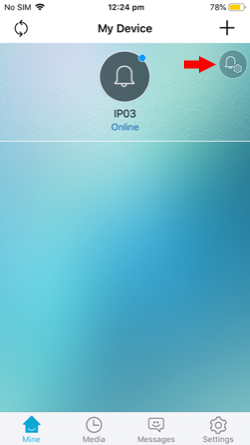
Step 6: Tap ‘Advanced Settings’.
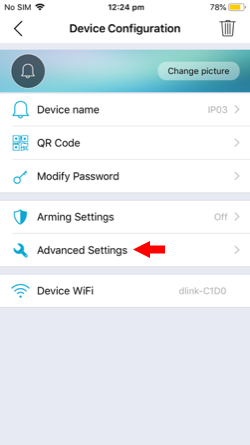
Step 7: Tap the toggle switch next to ‘Update on boot.’
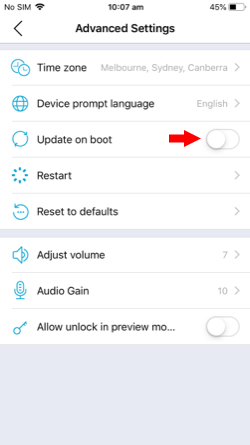
Step 8: A message will appear with the following: “Device will auto check and restart itself to complete future updates”, tap sure.
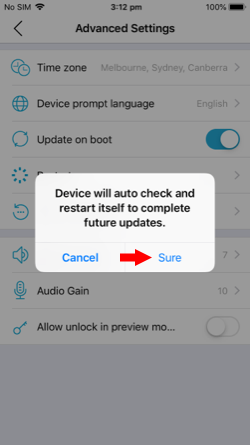
Step 9: Your doorbell and MM SmartView app will indicate that it’s rebooting and check for any firmware updates. The firmware check, download and install will take a couple of minutes. During this time, do not shut down the doorbell or MM SmartView app.
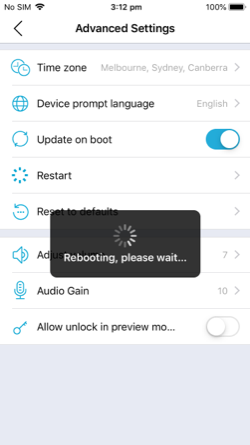
Step 10: Your doorbell will tell you once it has completed updating and will automatically reboot again. During this time, the MM SmartView app will take you back to the ‘My Device’ screen and attempt reconnection to your doorbell.
If you are still experiencing the issue and can’t complete this guides process, please contact support.
Page Feedback
Products related to page: 50MM-WD01
Page last updated: 9 February 2021, 3:06 PM (AEST)